MacOS #
CursorUIViewService 未响应 #
sudo defaults write /Library/Preferences/FeatureFlags/Domain/UIKit.plist redesigned_text_cursor -dict-add Enabled -bool NO
# 改回
sudo defaults write /Library/Preferences/FeatureFlags/Domain/UIKit.plist redesigned_text_cursor -dict-add Enabled -bool YES
静态壁纸位置 #
历史系统壁纸: /Users/dp/Library/Application Support/com.apple.mobileAssetDesktop
当前系统壁纸:/System/Library/Desktop Pictures
动态壁纸:/Library/Application Support/com.apple.idleassetsd/Customer/4KSDR240FPS
Git 忽略 .DS_Store 文件 #
# 配置全局忽略文件
git config --global core.excludesfile ~/.gitignore_global
# 添加 .DS_Store 文件到全局忽略文件
echo .DS_Store >> ~/.gitignore_global
echo ._.DS_Store >> ~/.gitignore_global
echo **/.DS_Store >> ~/.gitignore_global
echo **/._.DS_Store >> ~/.gitignore_global
配置 PATH #
在终端使用 export 命令设置 PATH 并不能全局生效,如果你想设置全局 PATH ,可以使用以下这个方法:
sudo mkdir /etc/paths.d/mypath
vim /etc/paths.d/mypath
/your/path
查看端口占用并退出程序 #
有时候使用 VSCode 调试或运行程序后,无法成功推出程序,端口一直占用。
查看端口占用:
# [port] 替换成你想查看的端口号,例如:sudo lsof -i tcp:8080
sudo lsof -i tcp:[port]
上述命令可以得到程序的进程 PID,退出进程:
# [PID] 替换成程序的进程 PID
sudo kill -9 [PID]
重置 Downie 试用 #
rm -rfv ~/Library/Containers/com.charliemonroe.Downie-4/Data/Library/Application\ Support/Downie\ 4
配置快捷命令:
vim ~/.zsh
alias reset-downie-trial='rm -rfv ~/Library/Containers/com.charliemonroe.Downie-4/Data/Library/Application\ Support/Downie\ 4'
自定义 PATH #
mkdir -p ~/.dev/bin
echo "export PATH=$PATH:~/.dev/bin"
更新 Python 的证书包 #
/Applications/Python\ 3.6/Install\ Certificates.command
Mac 缓存清理 #
go 缓存清理 #
go clean -cache
npm 缓存清理 #
npm cache clean --force
sudo npm cache clean --force
yarn 缓存清理 #
yarn cache clean
rust 缓存清理 #
# install cargo-cache
cargo install cargo-cache
# clean cache
cargo cache --autoclean
iTerm2 #
解决 iTerm2 下使用 Solarized Dark 主题时,zsh-autosuggestions 显示问题:
vim .oh-my-zsh/custom/plugins/zsh-autosuggestions/zsh-autosuggestions.zsh
找到并配置:ZSH_AUTOSUGGEST_HIGHLIGHT_STYLE='fg=10'
exec zsh
Go 调试问题 #
如果遇到 Failed to launch: could not launch process: can not run under Rosetta, check that the installed build of Go is right for your CPU architecture 问题,尝试以下解决方案:
安装最新版本的 delve:
go install github.com/go-delve/delve/cmd/dlv@latest
卸载程序文件权限问题 #
在参照 Docker 官方文档 卸载 Docker Desktop 时,遇到了程序文件删除问题:
$ rm -rf ~/Library/Containers/com.docker.docker
rm: /Users/dp/Library/Containers/com.docker.docker/.com.apple.containermanagerd.metadata.plist: Operation not permitted
rm: /Users/dp/Library/Containers/com.docker.docker: Operation not permitted
解决方案:
进入系统设置 => 隐私与安全性 => 完全磁盘访问权限,添加终端程序如 iTerm 访问权限。再次执行删除命令,OK~
设置 Dock 栏显示速度 #
defaults write com.apple.dock autohide-delay -float 0 && defaults write com.apple.dock autohide-time-modifier -float 0.2 && killall Dock
重置:
defaults delete com.apple.dock autohide-delay && defaults delete com.apple.dock autohide-time-modifier && killall Dock
python #
在 Mac 上卸载了老版本的 python,并安装了新版本的 python3 后,执行命令提示:env: python: No such file or directory
解决方式:
sudo ln -s -f /usr/local/bin/python3 /usr/local/bin/python
iTerm2 配置 #
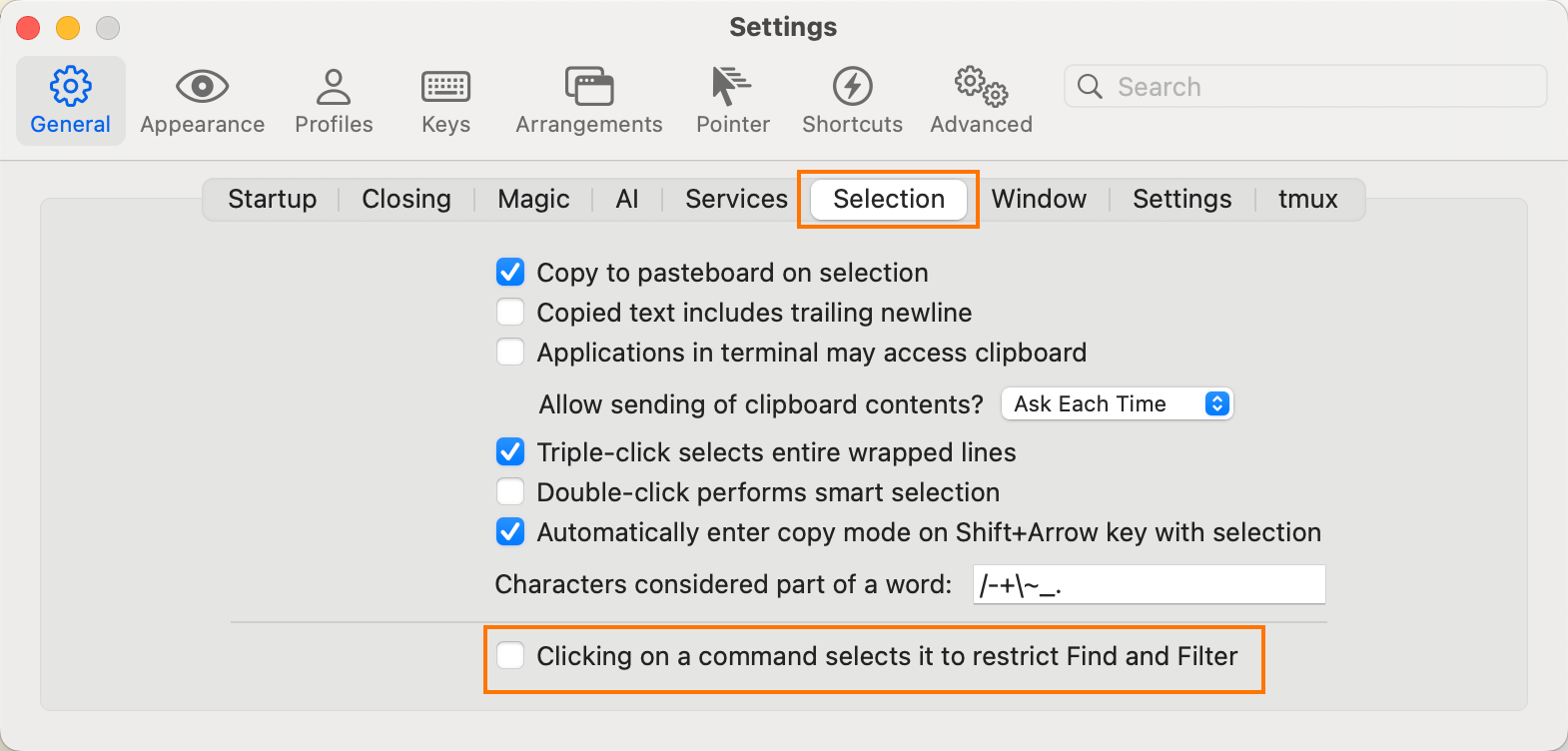
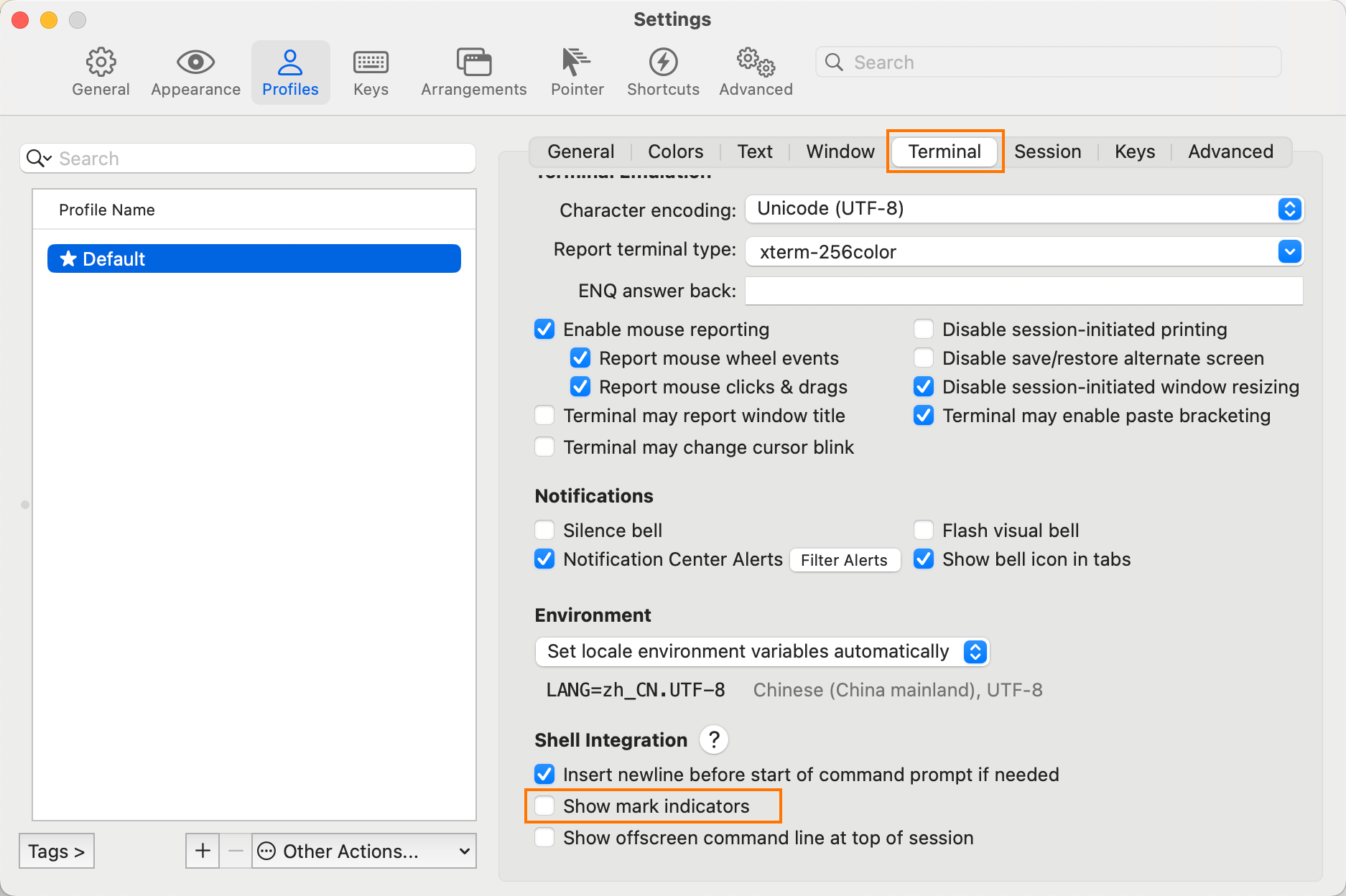
clash-verge-rev #
开启服务模式和 TUN 模式后,关闭后,DNS 无法恢复,导致内网环境无法访问问题。
订阅 => 全局扩展配置:
# Profile Enhancement Merge Template for Clash Verge
profile:
store-selected: true
dns:
default-nameserver:
- 192.168.141.155
- 192.168.141.157
- 223.5.5.5
- 114.114.114.114
nameserver:
- 192.168.141.155
- 192.168.141.157
Lens #
UI 改版之前最后一个版本下载地址:
安装之后为了避免其自动升级,添加 hosts dns 映射:
127.0.0.1 api.k8slens.dev
127.0.0.1 downloads.k8slens.dev
并且在 clash-verge 中系统代理绕过设置中添加:
*.k8slens.dev
终端录制 GIF #
brew install asciinema imagemagick ffmpeg agg
# 准备命令脚本,例如:my_demo.sh
asciinema rec my_demo.cast --command ./my_demo.sh
agg my_demo.cast my_demo.gif